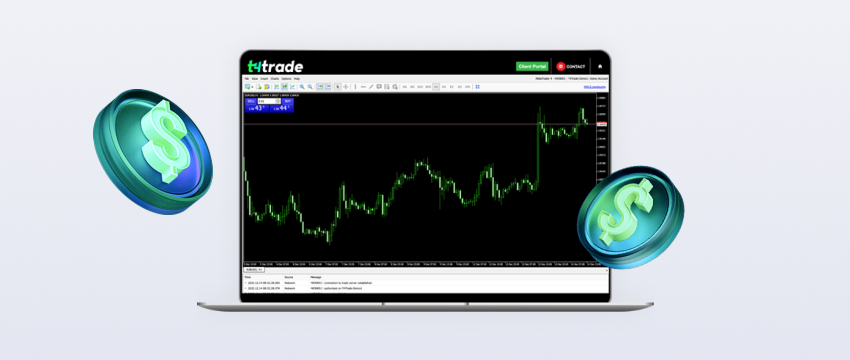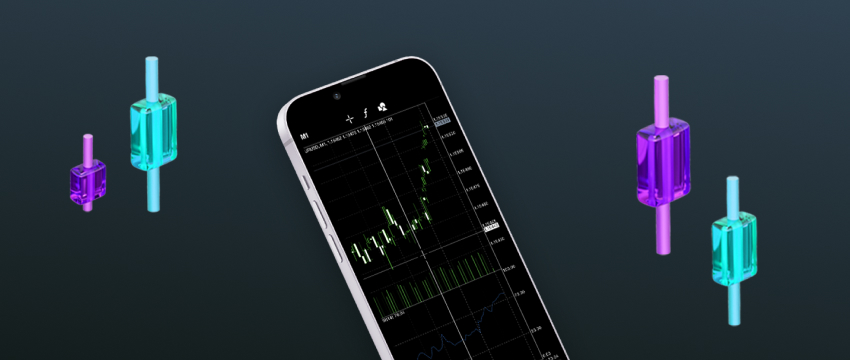MetaTrader 4 (MT4) is one of the most widely used platforms for trading Forex and CFDs (Contracts for Difference). The platform offers a number of features and powerful technical analysis tools.
If you’re new to trading, however, it can be difficult to know where to start with MT4. This MT4 guide will go through the whole process, from opening an account to making your first trade.
What is MetaTrader 4 (MT4) ?
MetaQuotes created MetaTrader 4 (MT4) in 2005. The platform can be used to trade a variety of markets, including forex, indices and commodities, via CFDs.
MT4 is highly customisable to individual trading needs and preferences, and therefore it is popular with forex traders all around the world.
In addition, you can also automate your trading by implementing algorithms that open and close positions according to pre-set parameters. As a result, even beginners can benefit from more efficient and timely trade execution.
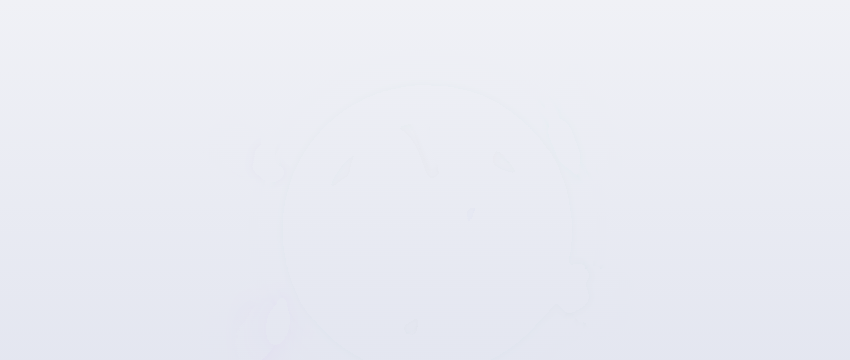
How to use MetaTrader 4
Create an account and download MT4
Start by choosing a forex broker that supports MT4. Once you open an account with your chosen broker, download and install the platform from the broker’s website or the official MetaQuotes site.
Open a position using the order window
When you’re ready to place your first trade, go to Tools on the top menu bar of MT4, click New Order and the order window will appear. Alternatively, you can press F9 on your keyboard. While the order window can seem confusing at first, here’s what you’ll see inside:
- Symbol (drop-down menu) lets you select the market you want to trade
- Volume is the size/lot you want to trade
- Stop loss/Take Profit to manage risk by setting price levels to exit automatically. Comment is a small space to leave a comment about a specific trade, or for more advanced trade-management purposes.
- For example, choose Instant Execution if you want to place your trade immediately when you select either ‘buy’ or ‘sell’.
- Select Pending Order if you want to set a trade to trigger at your chosen price.
In fact, the options available will depend on whether you choose Instant Execution or Pending Order.
Monitor and close positions
To monitor your open positions and pending orders:
- Open the Terminal window by pressing Ctrl + T on, or click ‘view’ in the toolbar and select ‘Terminal’.
- Go to the Trade tab – here you can see all your open positions and pending orders.
- Close a position or delete a pending order – click the small ‘x’ on the far right of the profit column.
Modify stops and limits on open positions in MT4
To adjust stops or limits on open positions and pending orders, open the Terminal window (Ctrl + T) and go to the Trade tab. Right click the position or pending order you want to edit and select ‘Modify or Delete order’ to open the order window.
From here, you can modify or add stops and limits to your position. Once your changes are finished, click the red Modify button to confirm changes.
Customise MT4 charts
MT4 provides a variety of tools to customise your charts, including drawing objects on charts, adding indicators and changing timeframes.
Draw on charts
MT4 offers several ‘objects’ for drawing on charts. From left to right on the toolbar image, these include:
- Cursor
- Crosshair
- Draw vertical line
- Draw horizontal line
- Draw trendline
- Draw equidistant channel
- Draw Fibonacci retracement
- Draw text
- Draw text label
- Arrows
To draw, select the object you want and click on the chart. For some objects, you can adjust the width and positioning by moving your mouse as you click on the chart, while others open a separate window for customisation.
To edit or remove an object, right-click on the chart and select Objects List. This opens a window showing all active objects on the chart. Choose the object you want, then click ‘Edit’ to adjust its settings or ‘Delete’ to remove it.
Add MT4 indicators
You can enhance your charts by adding indicators such as RSI, Stochastic Oscillator and Bollinger Bands. To do this, drag your chosen indicator from the Navigator window and drop it onto the chart. A window will usually open, allowing you to customise how the indicator is displayed.
MetaTrader 4 supports thousands of indicators, offering a wide range of options to analyse the forex market.
Indicators can also be added to a price chart using the menu bar. Click Insert, then Indicators and choose the indicator you want from the drop-down menu.
To edit or remove an indicator on a chart, right click within the chart window and select Indicators List. This opens a window showing all active indicators on the chart. Choose the indicator you want from the list, then click Edit to customise the indicator settings or Delete to remove it.
Change timeframe
To change a chart’s timeframe, right click on the chart, select Timeframe, and choose your preferred option from the drop-down menu. Available timeframes range from 1 minute to 1 month.
You can also adjust the timeframe of a selected price chart using the toolbar buttons. From left to right:
- M1 (1 minute)
- M5 (5 minutes)
- M15 (15 minutes)
- M30 (30 minutes)
- H1 (1 hour)
- H4 (4 hours)
- D1 (1 day)
- W1 (1 week)
- MN (1 month)
Set up a price alert
To create a price alert, open the Terminal window and go to the Alerts tab. Right-click within the window and select Create. The Alert Editor window will open, allowing you to customise your price alert.
View your trade history
To view your trade history, open the Terminal window and go to the Account History tab. You can adjust the date range by right-clicking within the window and selecting one of the following:
- All History
- Last 3 months
- Last Month
Custom Period – allows you to choose a specific date range in a new window
Download trade reports
To generate a trade report, open the Terminal window and go to the Account History tab. Right-click within the window and choose one of the following options:
- Save as Report
- Save as Detailed Report
Both options produce a report listing individual trades (closed transactions, open trades and working orders) along with an account summary. The Detailed Report includes additional metrics such as drawdown and profit factor.

Choose from thousands of MT4 indicators and add-ons
MT4 offers a wide range of indicators and add-ons. Indicators are technical analysis tools that help you make informed trading decisions. With our MT4 account, you’ll have access to popular tools such as pivot points, order history and the Renko indicator, as well as many others
Add-ons are designed to customise the MT4 platform to suit your individual forex trading style and goals. Free add-ons include Mini Terminal, Stealth Orders and Alarm Manager.
Beyond indicators and add-ons, MT4 also supports programs like Expert Advisors (EAs), which allow you to automate your trading on the platform.
Disclaimer: This material is for general informational and educational purposes only and should not be considered investment advice or an investment recommendation. T4Trade is not responsible for any data provided by third parties referenced or hyperlinked in this communication.