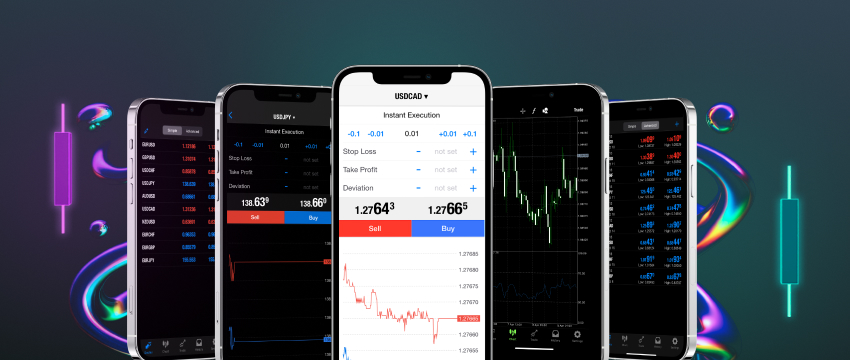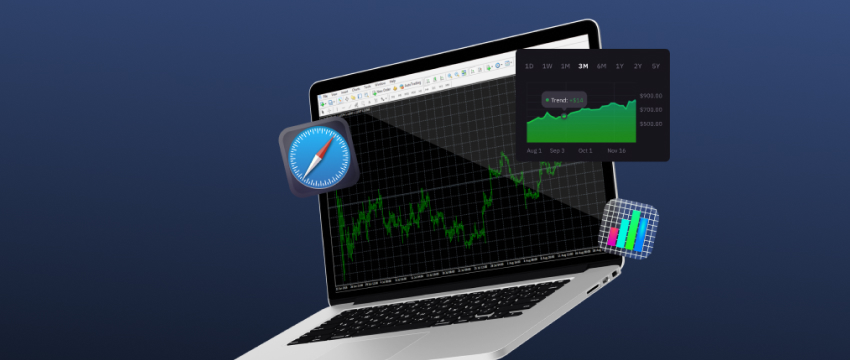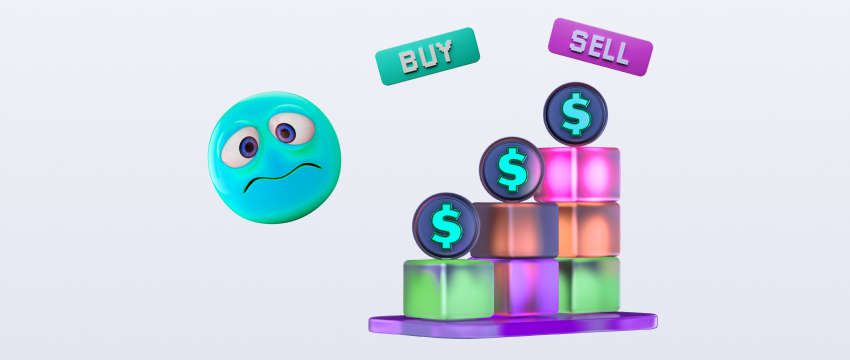MetaTrader 4 (MT4) is a beloved tool in the trading community, and a large part of that comes from its versatility. Already at the base, it offers a solid core trading experience with strong tools for different situations. But what really sets it apart is the ability to modify the trading online platform beyond what’s in the box.
MT4 has a custom programming language for creating indicators, EAs, and more for the online platform, its community is massive, and it has been around for 15 years.
These three facts combined result in an enormous array of custom tools being created for just about any trading situation a trader may encounter. And as the prominence of online trading grows and more retail traders join the fray, the number of tools only increases.
However, installation might feel a bit overwhelming. Customizing platforms typically involves some trial and error, and issues can arise if you’re not careful.
As such, many have a general fear of installing proprietary solutions. Luckily, in MetaTrader 4, that process is quite simple, and this article will walk traders through it.
Understanding custom indicators and templates
Before adding these custom tools, it’s wise to research them and ensure there’s complete comprehension.
Indicators are visual tools that can help traders locate key points in charts, better understand price action, and identify trends. MetaTrader 4 includes 30 indicators by default, making the selection quite solid.
However, these are fairly basic, and many traders prefer something suited to their strategy or trading style in particular. That’s where custom, community-made indicators come in.
These aren’t better per se, but rather more specialised. They are often constructed to fit a specific strategy, market condition, or asset. They can combine multiple base indicator types into one, modify them in some way, or do new things altogether.
MT4 users can download these templates from various sources (which will be covered in a moment). They then integrate these into their platform, at which point they can use them in the same way they do with baseline indicators.
Templates, on the other hand, are essentially saved chart configurations. They are made or downloaded, and are fairly simple to construct, even without any technical knowledge.
These include things such as chart colors, candle style, timeframe, indicators, and object placement. The entire process of creating a template happens within the MetaTrader 4 online platform.

Muat turun Metatrader 4 custom indicators and templates
Metatrader 4’s built-in resources and online communities
The first place to download indicators is within MT4 itself. It has Code Base and Market tabs that traders can use to access tools others have created. These can be free or paid, and the selection is quite significant.
Custom indicators are available in numerous places online. There are various online communities that offer a wide range of free and paid indicators and templates for MT4. Some of the more prominent ones are MQL5.com, Forex Factory, and EarnForex.
Custom development and exclusive groups
Additionally, for those who want very particular tools, there are professionals who craft indicators and templates on request. Of course, this is much pricier than buying or finding a free version of a tool on a public website.
Lastly, there are more private communities, like trading education hubs and exclusive groups, that offer access to their own custom indicators. These often require a paid membership or are a one-time buy-to-access sort of deal.
Choosing between free and paid tools
For those just dipping their toes in the world of custom indicators, the free options are likely the way to go. They can help understand how custom indicators work and what they can and can’t do, without risking any money if it turns out they don’t fit the trader’s style.
However, once traders start looking for more specific tools, they’ll likely want to move on to paid indicators. But just because something is free, it doesn’t mean it’s bad, and if it’s paid, that doesn’t mean it’s good; it’s vital to look into every tool and its functions rather than looking at the price tags.
Download and Security Tips
Downloading the tool at hand is a matter of finding the community, finding which indicator suits you, and pressing the download button. In that, it’s very simple.
However, traders need to be wary of their security when downloading these tools. They can hide malicious code or viruses that can access a system, manipulate files, or initiate downloads. It’s imperative that traders only download indicators or templates from sources they can trust.
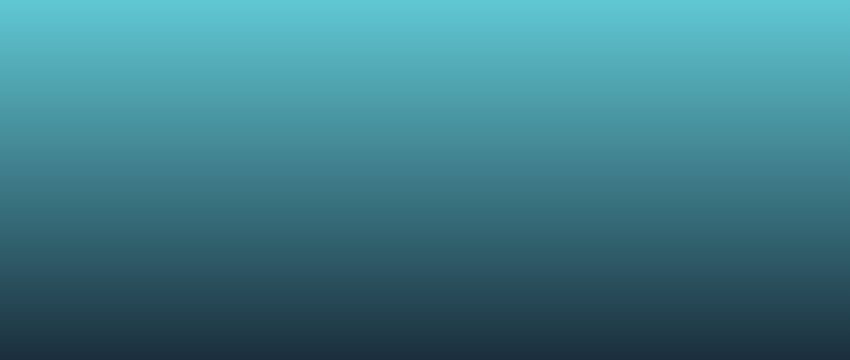
Installing Metatrader 4 indicators
Once they download the indicators, traders will need to make sure they are in the right file format. The proper formats are .mq4 and .ex. Sometimes, downloaded files will come in a zipped folder, which traders will need to extract for .mq4 and .ex files.
Once they have ensured the files are correct, traders will need to go through the following process:
- Open MT4 trading online platform.
- Click on File > Open Data Folder.
- Navigate to MQL4 > Indicators.
- Copy and paste the .mq4 or .ex4 indicator files into this folder.
- Close the folder and restart MT4 or refresh the Navigator panel (Right-click > Refresh).
- Find the custom indicator under Navigator > Indicators.
- Drag and drop onto a chart or double-click to apply.
A small tip traders can use to make the process somewhat more efficient is that, when they use the Open Data Folder on the MT4 trading online platform, they can pin that folder to their file explorer or create a shortcut.
That way, they’ll be able to paste the indicator of their choice into the folder without needing to have MT4 open. The online trading platform, of course, will have the indicators ready when traders start it up the next time.
Installing Metatrader 4 templates
The process for templates is nearly identical. However, this time, traders will need .tpl files instead of .ex or .mq4.
Again, it’s wise to make sure the files are in the correct format before installation, to avoid errors and frustration. The process is:
- Open MT4.
- Click File > Open Data Folder.
- Navigate to the Templates folder.
- Paste the .tpl file(s) here.
- Restart MT4.
- Right-click on any open chart > Templates > Load Template.
- Select the desired template to apply the layout and indicators.
The same tip for making a shortcut works here as well.
How to create custom templates
If a trader comes across a chart setup they really like, they can save it as a template rather than downloading custom ones. The hard part here is setting up the chart correctly, the process of saving and loading the template is extremely easy.
- Right-click on the chart > Template > Save Template
- Give it a name and click Save.
To apply it to another chart later:
- Right-click > Template > Load Template, and choose the one previously saved.
Common troubleshooting
Let’s wrap things up by going over some common issues and possible fixes. In general, the things traders can do to prevent irregular behavior is to download from trusted sources, update their online platform regularly, and test everything on a demo account before going to live options.
Here are some more specific fixes:
- Indicator not loading – May require compilation in MetaEditor or the indicator may be coded for MT5. In the latter case, there’s not much traders can do other than find a different indicator.
- Crash or lag – Likely an issue with a poorly coded indicator. Reinstalling the trading online platform, MT4, may help, but the issue may persist.
- Indicators not refreshing – Often caused by inefficient looping logic or OnCalculate() function insufficiency. Removing and reattaching the indicator may help, but if the issue persists, it’s best to replace the indicator.
- Template not applying – Templates often include custom indicators, and if the trader hasn’t installed the indicator, the template can’t work. Check the list of required indicators for the template and download any that may be missing.
- Template looks blank – Usually an issue with backgrounds and zoom settings. Zoom in or change the colour settings and re-save the template. If the issue persists, the template may simply be faulty.
Penafian: This material is for general informational and educational purposes only and should not be considered investment advice or an investment recommendation. T4Trade is not responsible for any data provided by third parties referenced or hyperlinked in this communication.