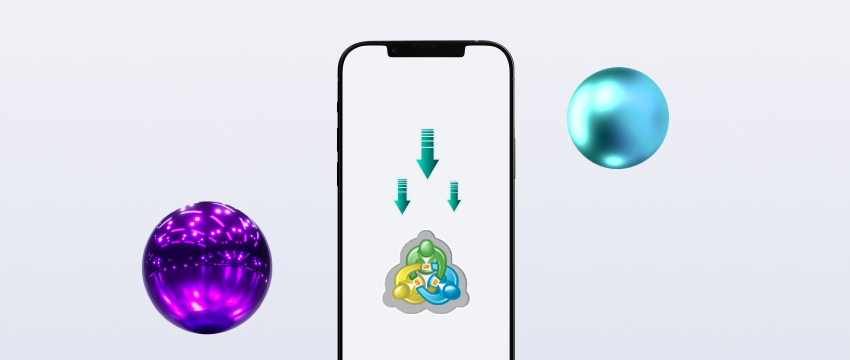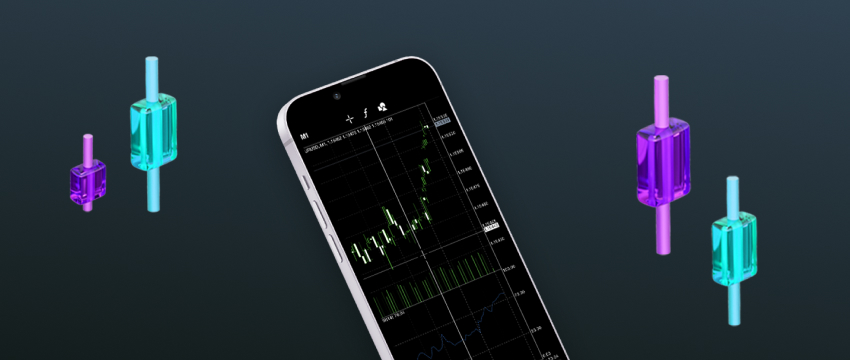MetaTrader 4 is one of the most popular forex and CFD trading platforms out there. MT4 platform plays an important role in trading, and every trader should learn to use it.
That learning process starts with setting the platform up properly. Of course, this includes the installation process, but also much more, like organising the tool library and customising the interface.
This helps traders feel like they’re at their own desk, not just using a premade tool. Not to mention that having all your tools within arm’s reach improves trading effectiveness.
This article will help traders get their platform up and running and set up just the way they like.
Baixar MT4
Getting started with MetaTrader 4
Before installing MetaTrader 4, traders need to download it and doing that is simple enough. In essence, there are two routes traders can take. They can download either the base version from MetaQuotes or a customised one from their corretor CFD.
MetaQuotes Version
The generic version that comes from the company that makes MetaTrader 4 is great for practice. Traders seeking to master every detail should choose it, since it’s the cleanest version available. Additionally, it lacks any branding, so the interface looks less promotional.
However, this version is also less practical. Traders must connect to the forex broker’s servers manually, as the platform lacks pre-loaded settings. As such, starting actual trading with an account like this is significantly more difficult for traders.
Broker Version (Recommended)
The simpler, and recommended option is simply downloading the MT4 version that the CFD broker you are using offers. It automatically connects to the broker’s trading servers, so there’s nothing to manually fiddle with.
On top of that, it can come with extra plugins and may include special tools that the CFD broker offers. Finally, it only shows the assets that are available with that brokerage, making the trader’s options clear from the start.
Which MT4 version suits you best?
For those interested in MT4 and building strong fundamentals, downloading it from MetaQuotes is a solid choice. However, for traders looking to enter the markets, getting MT4 from their broker is easier, more efficient, and often comes with extra features.
Important safety tip
One last thing to note before moving on is to never download MT4 from a source that isn’t trusted. That can get your account and device compromised and can cause significant harm.

Installing MetaTrader 4
Once a trader has downloaded the platform, they can proceed to the installation. To ensure everything goes smoothly, it’s wise for them to check whether their systems meet MetaTrader 4’s minimum requirements.
MT4 is fairly old, so most devices should be able to run it properly. However, it is somewhat RAM-intensive, so some dated devices and laptops may not run it completely properly.
Additionally, it’s important to ensure that no firewalls or antiviruses are blocking the installation. Again, this isn’t a huge concern since MT4 shouldn’t be blocked by such software, and even if it is, traders are likely to get a prompt to exempt it.
The installation process is quite simple. The only notable choice is the folder where the forex trader wants to install MT4, and here, it’s important to choose the right drive to avoid issues of space running out.
The trader can open the installation file they’ve downloaded and once the setup is done, they’ll be able to open up MT4, likely with an icon on their desktop.
Opening MT4 for the first time
To access a broker’s services, a trader will need to login and choose the right trading server. Here, the assumption is that the trader has downloaded MT4 from their CFD broker and already has an account with said brokerage.
These steps may look slightly different between different trading service providers, but in general, traders will need to:
- Press File in the top menu and go to Login to Trade Account.
- Log in with their credentials (ID, password) either provided by the broker or chosen by the trader.
- Choose the right server – live or demo.
- Press the Login button.
If all the steps are completed properly, the trader should see a status update in the lower right-hand side of the platform saying “Connected”.
Making MT4 your own
As noted earlier in this article, traders have a large degree of control over how their own version of MetaTrader 4 looks and handles. The most basic method of customization is dragging and resizing various tools and windows.
Here are some of the things that traders can manipulate this way:
- Observação do mercado
- Navegador
- Terminal
- Chart Windows
And although this is basic, it can already help traders clear up clutter and adjust their trading interface to their needs. For instance, a position trader may prefer one big chart to take up their screen, and a scalper may need four smaller ones.
However, that is just the beginning, and true customization is much more extensive. Just about every element of MetaTrader 4 can be modified in some way.
Perhaps the most common thing traders change is the market watchlist. MetaTrader 4 allows traders to organise watchlists and save them as presets. This allows traders to have different shortlists prepared for different market conditions instead of browsing through hundreds of assets every time.
Next, traders can download and use custom tools like indicators or EAs. They can do so directly through MT4 or through services and communities that create these tools.
In the latter case, traders will need to install the indicator they’ve downloaded (.ex or .mq4 files) into MetaTrader 4’s folder, accessible in the platform (File > Open Data Folder > MQL4 > Indicators/Experts, depending on whether the trader is installing indicators or EAs). These tools can be categorised by frequency of use in the navigator tool.
Finally, even the top bar can be modified, by right-clicking it and choosing Customize. This allows traders to focus on the tools they use the most and remove unwanted features, eliminating the chances of a disastrous misclick.
Placing a trade
While there’s much more to customise and tinker with, it’s also important to know how to place a trade. Luckily, MT4 makes that fairly simple. For convenience, since this is the first step, this article will stick to simple buy and sell orders.
Traders can open a trade by pressing New Order in the toolbar or using F9 to access the same menu. However, this isn’t very convenient since they will need to select the asset after the fact. Alternatively, they can open a trade from their watchlist or chart by right-clicking them and selecting New Order (Trading > New Order in charts). This will allow them to open an order menu for the asset they clicked on directly.
The two basic order types are buy and sell, where the trader aims for the value to rise and fall, respectively. Additionally, the order window allows traders to set take profits and stop losses.
These are crucial tools, since they terminate trades automatically once they reach a certain level. This prevents catastrophic losses from happening and frees the trader up from staring at their platform for as long as their positions are open.
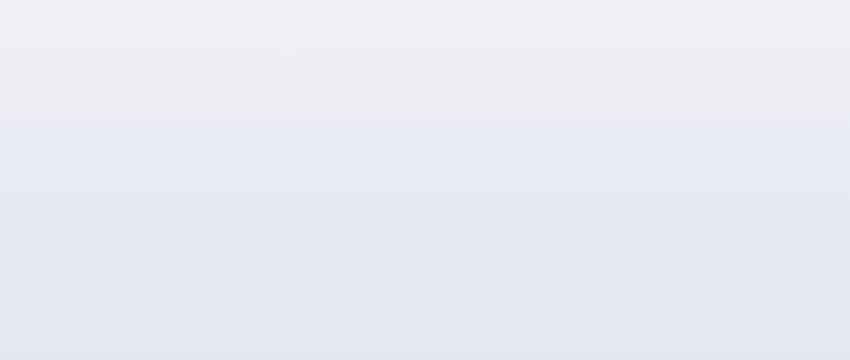
Conclusão
That’s it! This article has officially led traders through MT4 and its base functions.
However, there’s much more to learn with MT4. Learning more about indicators, correct chart setups, algo trading via EAs, backtesting, and the numerous other options MetaTrader 4 provides can help traders improve their skills and increase their market confidence.
The software’s possibility for endless growth and customisation is what makes it one of the top trading platforms, and what makes exploring it so fun and rewarding.
Isenção de responsabilidade: Este material destina-se apenas a fins informativos e educativos e não deve ser considerado como conselho ou recomendação de investimento. A T4Trade não se responsabiliza por quaisquer dados fornecidos por terceiros referenciados ou hiperligados nesta comunicação.